Overview
The Earn Wizard is a tool that allows you to customize your Earn Widget. It provides a visual interface to:- Customize the widget’s appearance to match your brand
- Preview changes in real-time
- Generate configuration JSON automatically
- Access a hosted version of your widget
Accessing the Wizard
To access the Widget Wizard:- Log in to the Turtle Client Portal
- Navigate to Distribution > Wizard
- Start customizing your widget
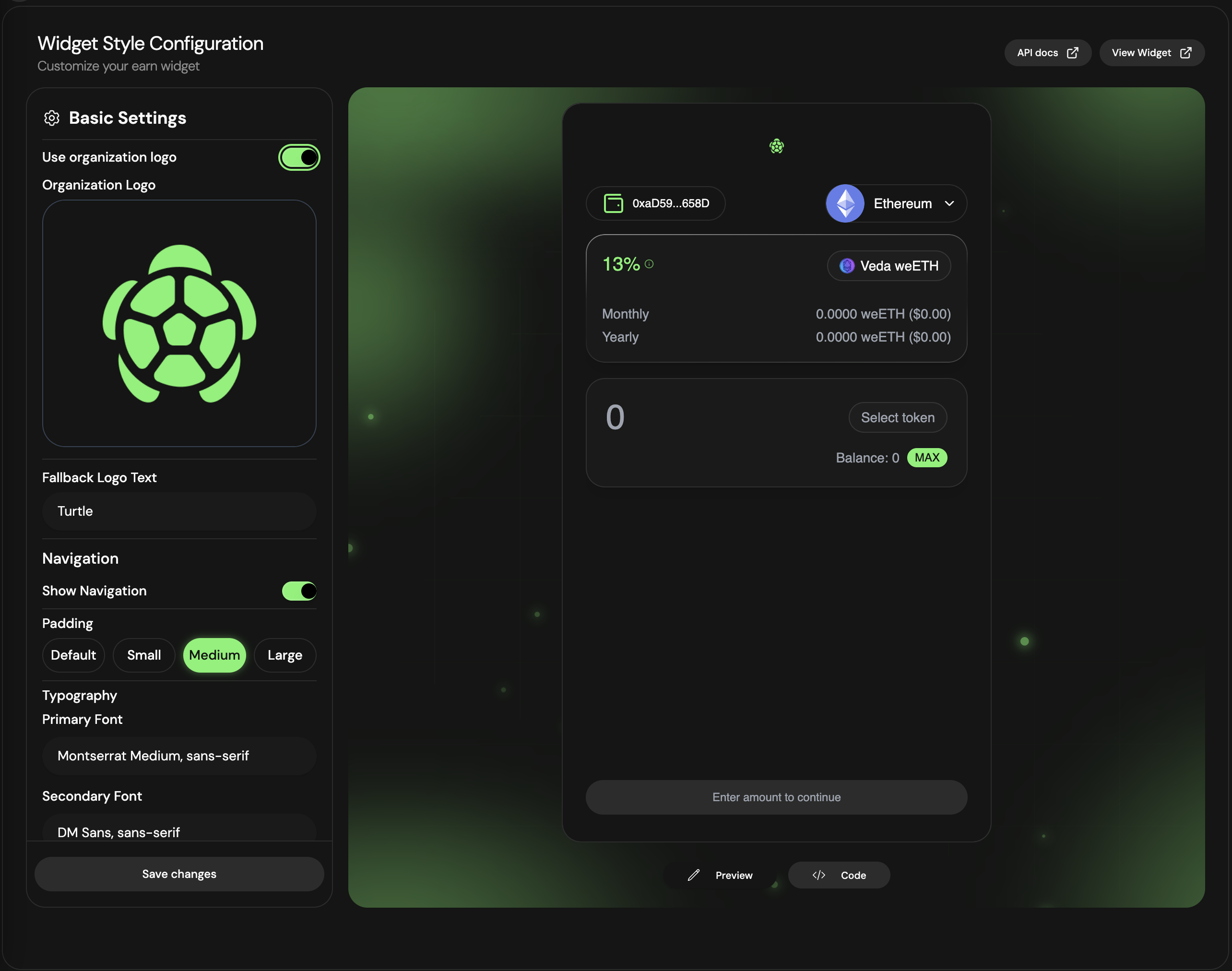
Configuration Options
Basic Settings
Configure fundamental widget properties:- Organization Logo: Toggle to use your organization’s logo or provide a custom one
- Fallback Logo Text: Text displayed when no logo image is available
- Navigation: Show or hide the navigation tabs
- Padding: Adjust internal spacing (Small, Medium, Large)
Typography
Customize fonts to match your brand:- Primary Font: Main font for headings and important text
- Secondary Font: Font for body text and descriptions
Color Customization
The wizard provides two ways to customize colors:Color Presets
Quick-start with pre-designed color themes:- Turtle Green: Default green theme
- Ocean Blue: Cool blue theme
- Sunset Orange: Warm orange theme
- Midnight Purple: Deep purple theme
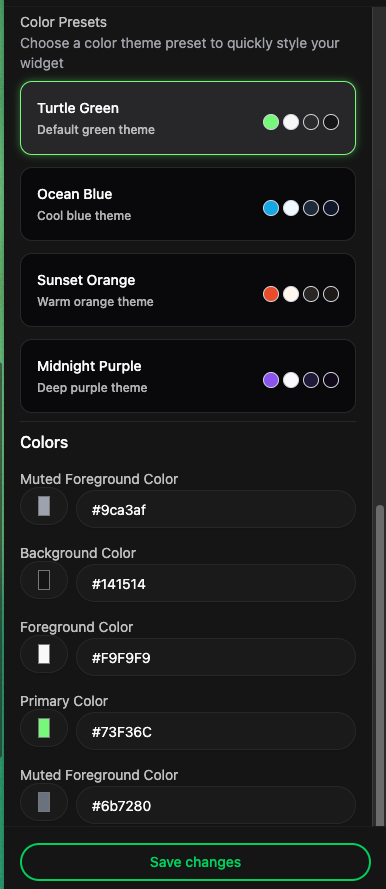
Custom Colors
Fine-tune individual color values:- Background Color: Main widget background
- Foreground Color: Primary text color
- Primary Color: Accent color for buttons and highlights
- Muted Foreground: Secondary text color
Real-time Preview
As you make changes in the wizard, the preview panel on the right updates instantly to show how your widget will look. This allows you to experiment with different configurations before saving.Configuration Output
Viewing the Configuration
Click the Code tab at the bottom of the wizard to see the generated JSON configuration: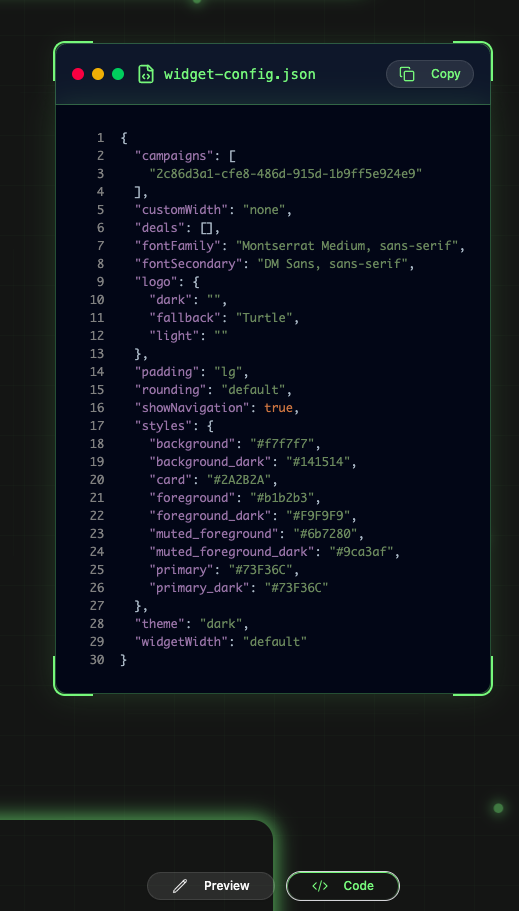
Using the Configuration
You have two options for using the generated configuration:Option 1: Static Configuration
Copy the JSON and use it directly in your code:Option 2: Dynamic Configuration
Fetch the configuration from our API endpoint:Find your distributor ID in Distribution > Dashboard in the Client Portal.
Hosted Widget
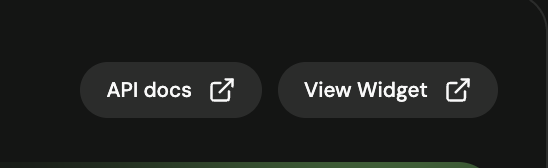
- Click View Widget button in the wizard
- You’ll be redirected to a production-ready implementation
- Changes saved in the wizard are reflected immediately
The hosted widget URL can be shared directly with your users - no need to implement the widget yourself.
Troubleshooting
Changes not reflecting in hosted widget
Changes not reflecting in hosted widget
Make sure you’ve clicked “Save changes” in the wizard. The hosted widget updates automatically after saving.
Configuration API returns 404
Configuration API returns 404
Verify your distributor ID is correct. You can find it in Distribution > Dashboard.
Custom fonts not loading
Custom fonts not loading
Ensure the font names are spelled correctly and are web-safe fonts. Consider using Google Fonts for better compatibility.

